KeyShot does not launch. Nothing happens double-clicking the icon.
This article will explore a possible cause when KeyShot is crashing while launching or when seemingly nothing happens when executing KeyShot.
Issue
When it appears like nothing is happening when opening KeyShot, a likely cause might be a crash caused by the Intel GPU driver.
To verify, you can open the Event Viewer.
-
Press Windows Key + R.
-
Type eventvwr and press Enter.
-
Go to Windows logs > Application.
- Press CTRL + F and enter "keyshot" and click on Find Next for as long as you get results.

Environment Details
- KeyShot Studio
- 11 and newer
- Windows with integrated or dedicated Intel GPU
Cause
Systems with Intel Ultra CPUs (likely Meteor Lake or newer hybrid architectures) show unique instability with ARC drivers.
Investigating this issue, it seems that this is a general issue with integrated graphics on Intel processors with a variety of applications crashing on start-up due to the driver.
While the driver version 31.0.101.5007 works, newer versions cause crashes or prevent apps from launching.
Resolution with dedicated NVidia or AMD GPU, skip if you only have an Intel GPU
If you have an dedicated NVidia GPU or an AMD GPU, you can set your dedicated card as the primary card and set KeyShot to High Performance in the Graphics settings
Set preferred GPU setting on Windows:
-
Press the Windows + I shortcut to open the Settings app and click on Display.
-
Under display settings, scroll down and click Graphics.
-
Click on the "Browse" or "Add desktop app" button and select the following depending on how KeyShot was installed
Installed just for Me
%localappdata%\Local\Programs\KeyShot Studio\bin\keyshot.exe
Installed for everyone using this computerC:\Program Files\KeyShot Studio\bin\keyshot.exe
Please use the appropriate version. KeyShot 2023 would have a folder name %localappdata%\Local\KeyShot12\bin\keyshot.exe. KeyShot 2024 and every version after that will be just KeyShot Studio. Please note that as of KeyShot 2025.2, the default path is now in Programs
-
Click on the Options button and select "High Performance" from the Graphics specifications drop-down menu.
-
Click on the Save button to apply the changes.
-
Restart KeyShot
Resolution with only Intel GPUs in the system
Unfortunately, it appears that not every vendor offers the driver version 31.0.101.5007.
It's best to create a system restore point and uninstall the current driver using DDU (Display Driver Uninstaller) for a clean uninstallation.
Please note that you must disconnect from the internet or block the automatic driver update feature in Windows.
Dell Support offers this driver for systems with 14th Gen Intel processors. You can find it on Dell’s driver page.
MSI also hosts this version for their laptops. If you're using an MSI system, check out MSI’s driver listing.
For HP, version 32.00.0101.6651 seems to be working.
You could also try a generic driver from the Microsoft Update Catalog
It is important to make sure that after changing the driver to an older version, the system does not auto-update it again.
You could try disabling it in the Device Installation Settings, though this disables driver updates for all devices.
-
Open Control Panel > System > Advanced system settings.
-
Go to the Hardware tab.
-
Click Device Installation Settings.
-
Select “No (your device might not work as expected)”.
-
Save and restart.
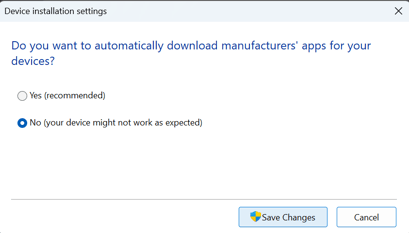
A slightly more complicated approach is also possible using the Group Policy Editor (Windows Pro & Enterprise). This will block Windows from reinstalling or updating that specific GPU driver
-
Press Windows + R, type gpedit.msc, and hit Enter.
-
Navigate to: Computer Configuration > Administrative Templates > System > Device Installation > Device Installation Restrictions
-
Double-click “Prevent installation of devices that match any of these device instance IDs.”
-
Set it to Enabled, then click Show under Options.
-
Open Device Manager (Windows + X > Device Manager).
-
Expand Display Adapters, right-click your Intel GPU, and select Properties.
-
Go to the Details tab, choose Hardware Ids, and copy the longest ID.
-
Paste that ID into the Group Policy window.
-
Click OK, apply changes, and restart your PC.
Additional Resources
- https://www.intel.com/content/www/us/en/download/741626/intel-arc-pro-graphics-windows.html