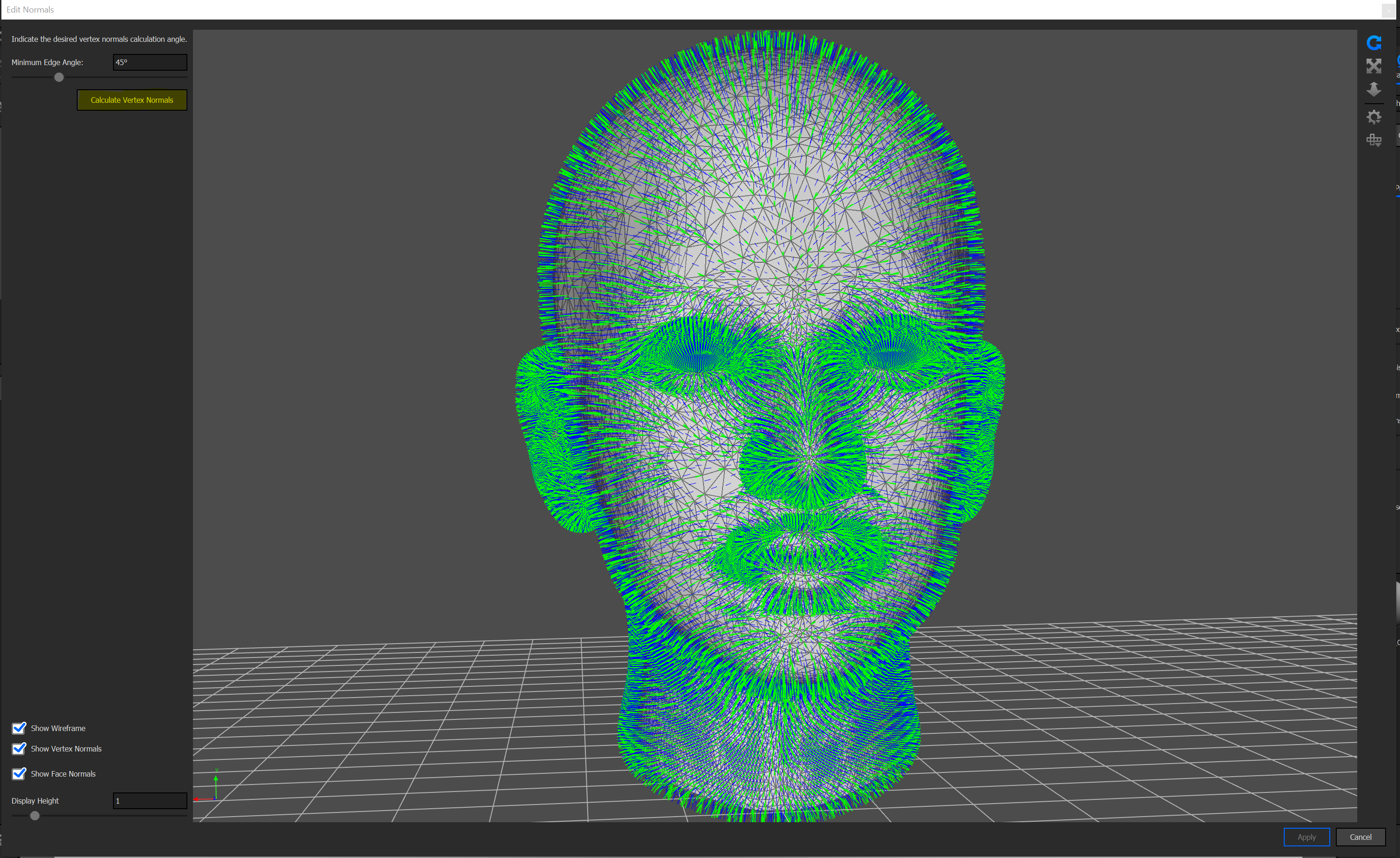Best Practices for using the Mesh Simplification tool
In this article, you will learn about the best practices for using the Mesh Simplification tool in Keyhot versions 12, 11, and 10.
Issue
Our Mesh simplification tool will reduce the surface geometry of an object within the scene you are working in.
This is extremely helpful when building complex scene's with high triangle counts.
Environment Details
KeyShot
- Versions 12, 11, 10
Resolution
Once you have your model imported in to KeyShot, on the UI ribbon Navigate to the tools tab and select Mesh Simplification.
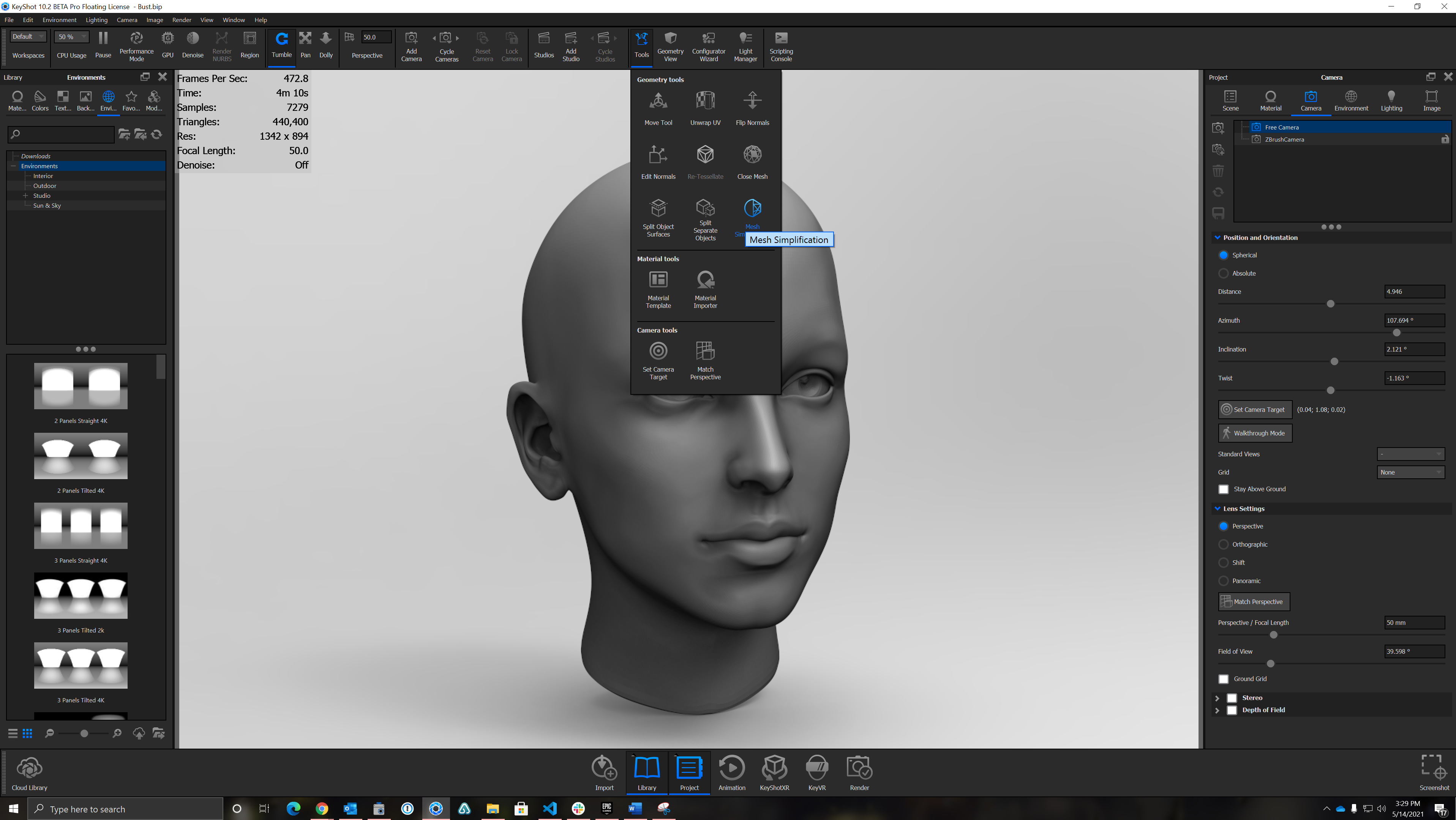
When you open the tool a Sub screen will open, here you will want to select the mesh quality, Note: The lower the quality the less surface geometry you will have on the model so start with a larger number like .8 and work down from there. Make sure to click apply once you are satisfied with the surface geometry.
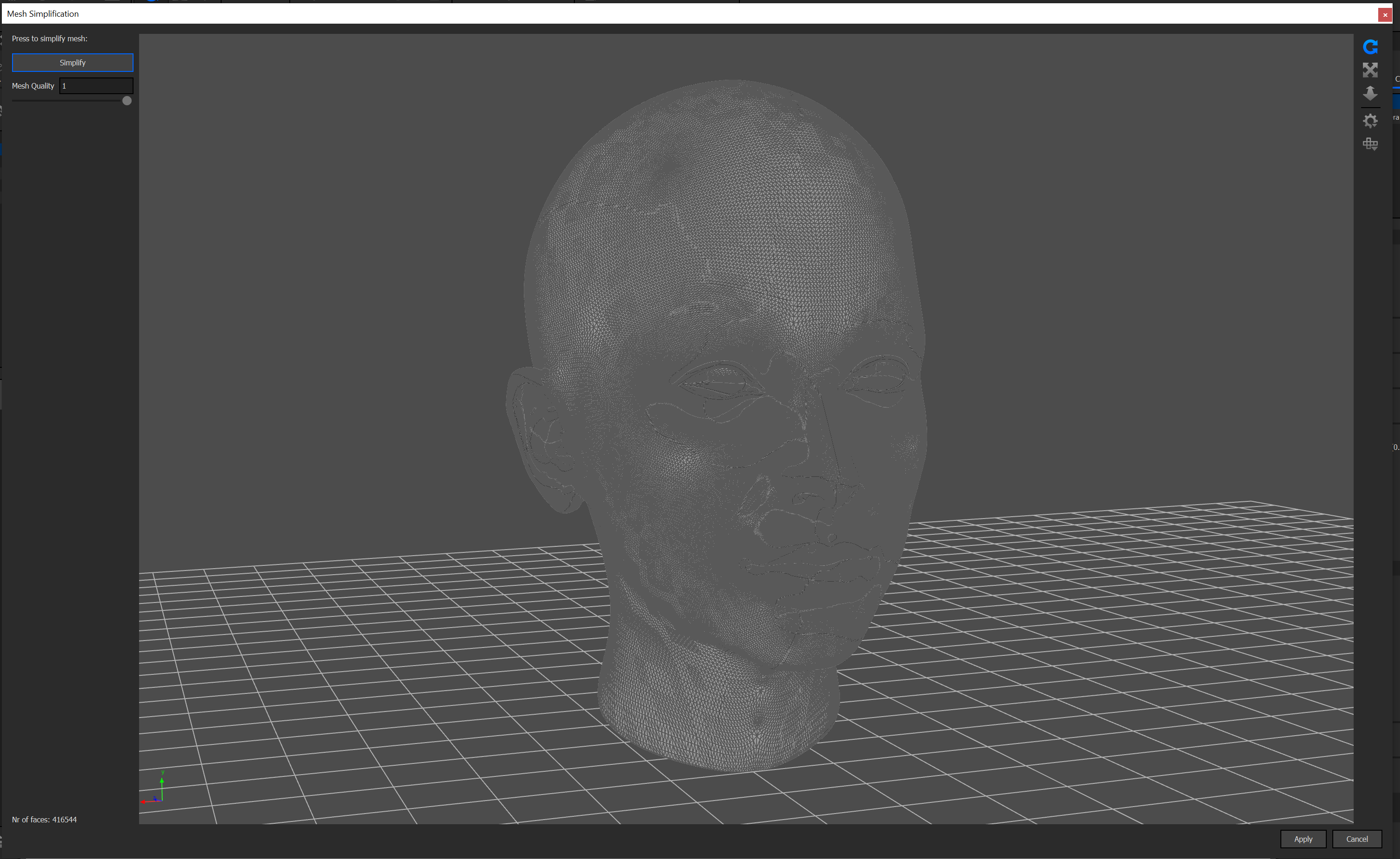
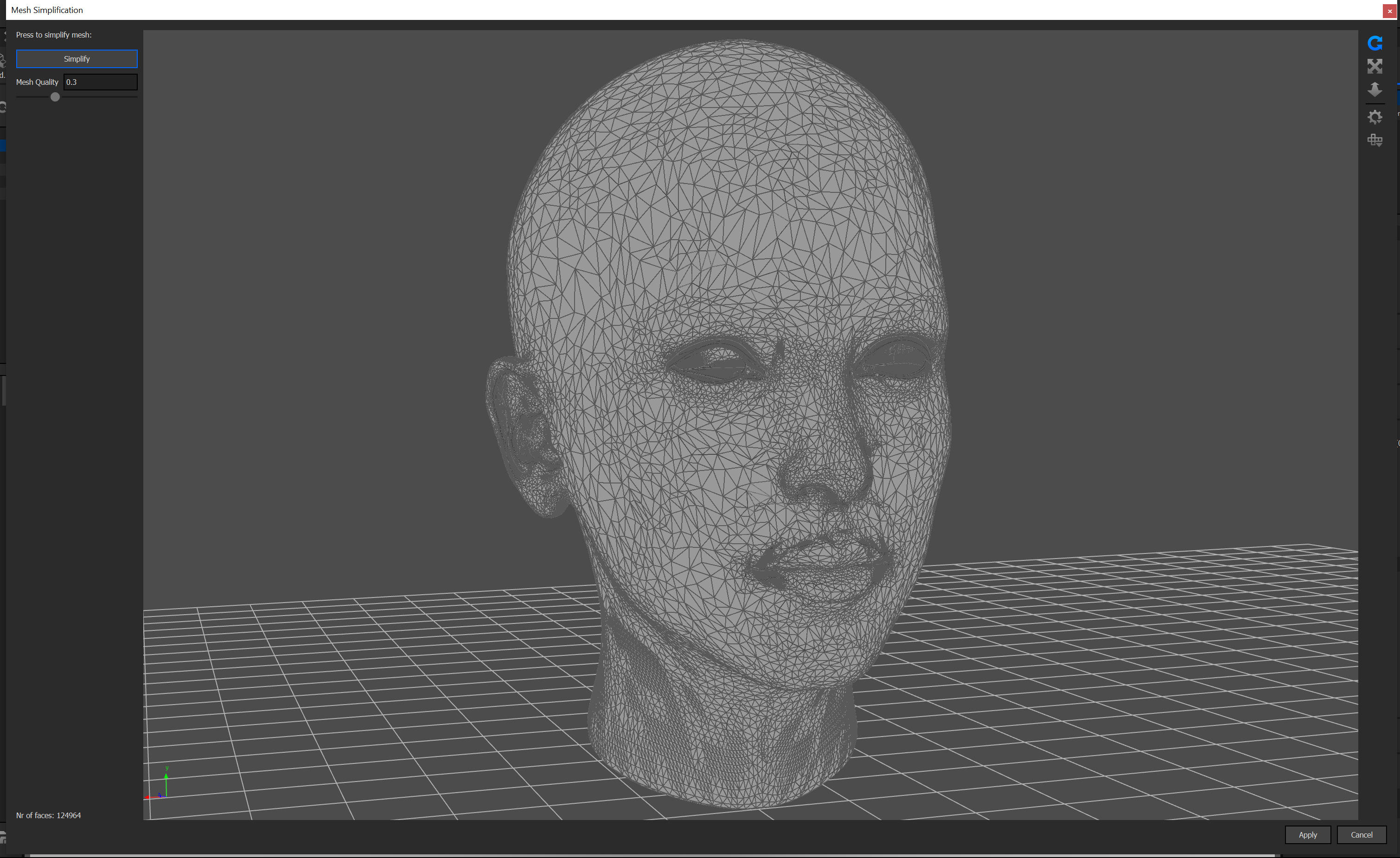
Due to the lower poly count on the model you may notice that the surface is not as smooth as it was with the higher geometry count. A way to work around this is to access the edit normals tool:

Once you have accessed the edit normals tool, select Calculate Vertex Normals. This will re-displace the normals and return the smoothness to the model without increasing the surface geometry.