Cannot log into Cloud Library
Cannot log into Cloud Library
When attempting to access the Cloud Library through KeyShot, you may get the error message:
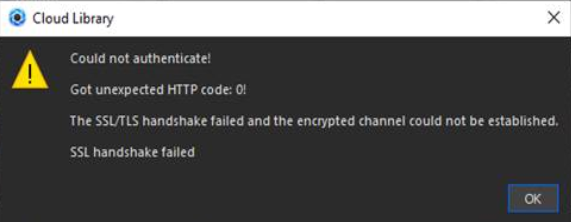
This message usually means that there is no connection to the site. This can be caused by various reasons. Try the solutions below to see if they resolve the issue.
KeyShot is not added to your trusted sites and/or is being blocked by your computer security settings.
If you have access to the site but cannot log in, please confirm your password is correct.
If you cannot do both, the site itself is being blocked by your network. On a WindowsPC, try the following:- Hit the Windows key and enter 'Internet Options'
- Open your internet options, open the 'Security tab' and go to Trusted Site
- Click the 'Sites' button
- Add *.keyshot.com to 'Add this website to the zone' and save the setting.
Clear Cloud Library Cache on KeyShot
To clear the Cloud Library Cache on Windows and MacOS:
- Launch KeyShot
- Go to Preferences -> General and scroll down to Cloud Library
- Select the Clear Cache button to clear the Cloud Library Cached data
- Save your changes
- Close and restart KeyShot to confirm the changes.