Difficulties connecting to the Floating License server through VPN
Difficulties connecting to the Floating License server through VPN
PrintIt is not uncommon for KeyShot users working remotely to have problems connecting to the Floating License server via VPN. It can be particularly frustrating if users located on site or not using a Virtual Private Network do not experience this issue at all.
While KeyShot cannot assist with VPN set-up or specific troubleshooting, as it is in the domain of your designated IT Deparment, the guide below provides some Best Practices and Basic Troubleshooting Tips for customer using VPNs.
The user does not have access to the server network
This can happen if the user's connection to the VPN network or the server host is not properly set up. To test this, while connected to the VPN network try 'PINGing' the Floating License server. You can do this by opening your terminal or command console and entering:
Please enter the required information and not the exact text written above. If you are able to contact the Floating License server you will get results similar to the picture below:
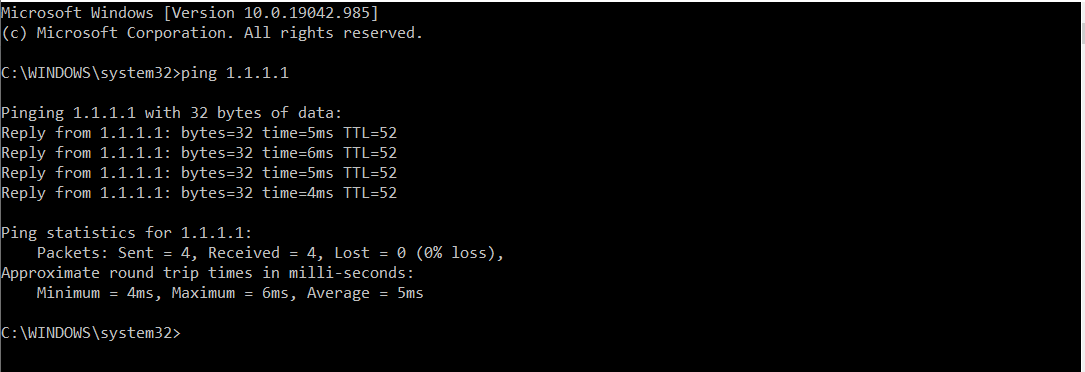
4 'packets' were sent, 4 were received and none were lost. Anything else will point to a problem either sending or receiving a reply from the License Server computer. If this is the case please contact your IT Administrator for assistance.
The ports established on the Floating License server are either not being used when trying to connect to the KeyShot License server (formerly Luxion License server) or are unavailable.
When trying to connect to the Floating License server, it is possible that the user was given the wrong port number. This will deny a connection to the floating license server. Please confirm that when trying to connect to the license server, the port number used is the same as the one listed on the license file.
From the KeyShot License server, make sure that a Daemon port has been established as well. Both the FlexLM and Daemon ports are needed to create a secure connection to an external location. Please confirm both of the ports have been configured correctly in your Network and VPN port forwarding setup.
- FlexLM Port: Change this to avoid port conflicts If you have other License servers – the default is 27000
- Daemon Port: This is only used for network setups with a Firewall. If a Firewall is used, both ports need to be set and opened in the Firewall.
On the License server host computer, enter the terminal/command console and as an admin enter:
Search through the results to confirm that the ports used by the FlexLM and Daemon are established or listening. If they are not, the ports are not being used by the KeyShot License server. To solve this, if the KeyShot License server is hosted on a Windows machine, open LMTools and select the 'config services' tab. Browse to the license folder and confirm the correct license file is being used. Load the license, save any changes and restart the License server through LMTools.
A misconfiguration in the VPN Network
If all of the above fails, it is most likely that the VPN is using multiple port and/or IP forwarding protocols. To protect user information, this changes the IP addresses and assigns them to different ports. This can cause the ports established in the License file to not be recognized.
For example, port 27000 is established in the KeyShot License server. This port is open in the network and has been established in the VPN. However when the remote user enters this information, down the line the VPN changes the established IP Address or Port to a value not recognized by the Firewall settings in the Network. The Firewall on the Network side is expecting a specific IP Address and port 27000 when instead it receives a request from a different IP through port 27100. Connection to the KeyShot License server will be denied.
Unfortunately KeyShot Support will be unable to assist in solving this issue. We do not have full knowledge of your Network or VPN setup and we are not authorized to do so. This would have to be further investigated by your IT Department and VPN provider to determine where the error occurs in your network trafficking.
