Floating License Restart Service
Floating License Restart Service (Windows)
If you have sent a request to the KeyShot Licensing team and have received a replacement license, these are the steps to take if the new license does not start on the server software.
If you have sent a request to the Luxion Licensing team and have received a replacement license, these are the steps to take if the new license will not start on the server software.
Step 1: Stop Luxion License service.
You will want to navigate to your task manager, this can be done by pressing ( ctrl alt del ) Once there go to the services tab.
Locate the Luxion License Server and stop this process.

Step 2: Remove the Old license server
The Next step is to navigate to your LMtools. This can be done by using the search bar near the Windows icon at the bottom of your screen. Once there go to the Config Services tab, there you will want to remove the Luxion License Server.
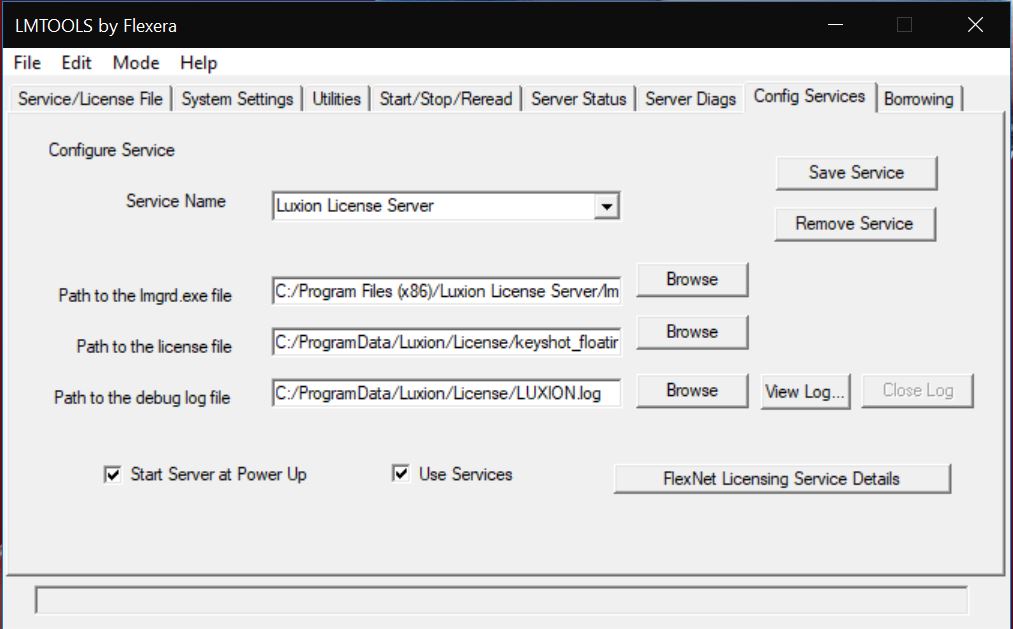
Step 3: Install New License file
The Last thing you will need to do is open the Luxion License configurator navigate to the install license tab and click new license. Make sure to have the new license in an easily accessible place like your desktop. Once the new license is installed click Read license. When the license has been read click start service and the License will be activated. You can check the status to make sure there are no errors with the connection to the license server.
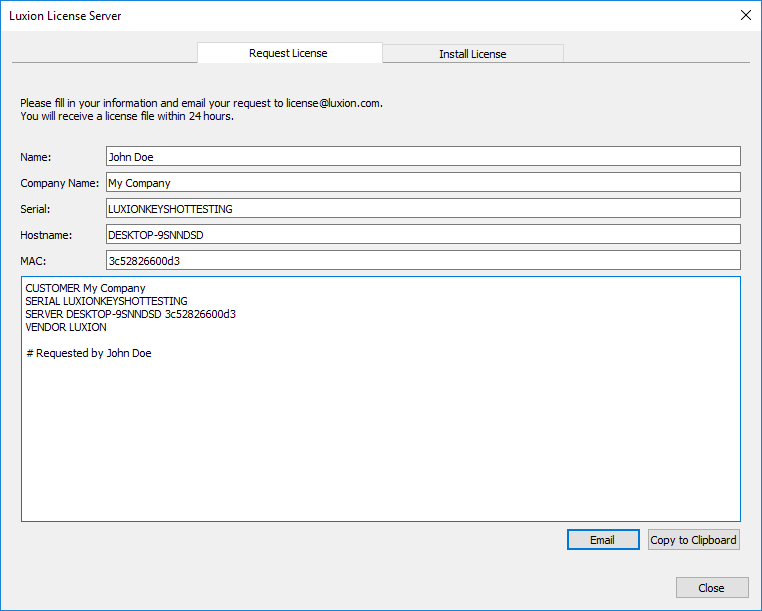
If you are still having issues with your Floating license Please open a support ticket from the Customer Portal.