Quick Tip: Randomizing Specific Colors
This is a quick tip on how to set up a randomized color distribution with pre-defined colors in KeyShot Studio 2025.2 and newer.
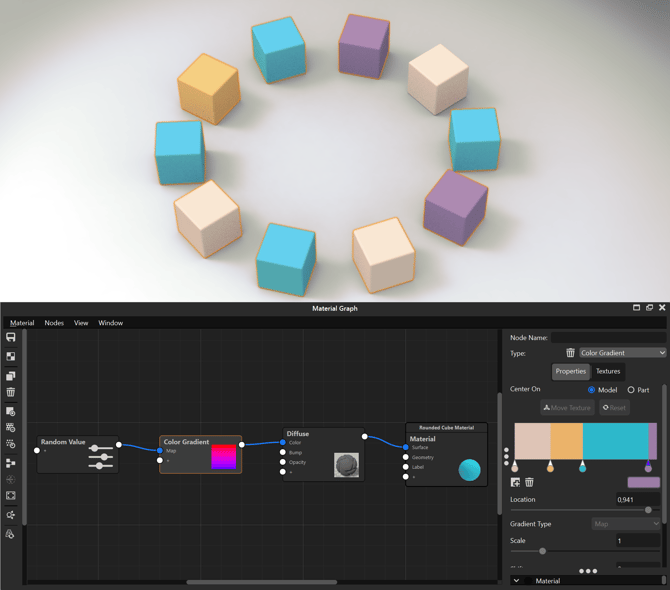
If you want to set up random colors, but want the colors to not be completely random but rather chosen from specific predefined, swatch colors or scene colors, you can do that using the Color Gradient and the Random Value nodes.
- Make sure that all the objects you want to be affected have the same material assigned.
- Add a Color Gradient node that can be found in Textures and a Random Value node that can be found in Utilities
- In the Color Gradient settings that you can access by double-clicking it, uncheck the Blend checkbox and set the Shift to 0
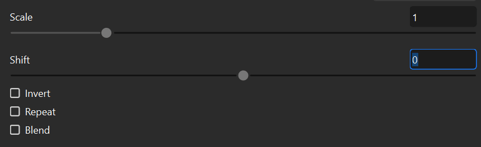
- You can then click on a Stop
 and then on the color rectangle which will open the Color Picker and allow you to edit the color or chose a Swatch Color or Scene Color
and then on the color rectangle which will open the Color Picker and allow you to edit the color or chose a Swatch Color or Scene Color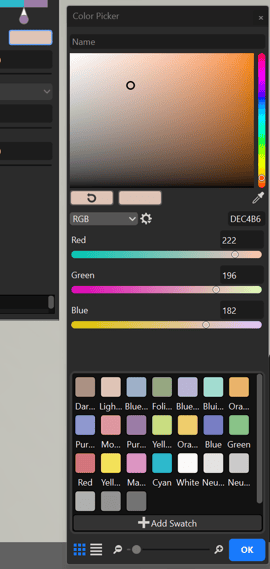
- You can click the Plus symbol
 in order to add more Stops and move the Stop by dragging it or manually adding a location value
in order to add more Stops and move the Stop by dragging it or manually adding a location value - The location maps across a normalized range from 0 to 1. The more coverage one color takes up on that span, the more often it will be represented in the scene on average.
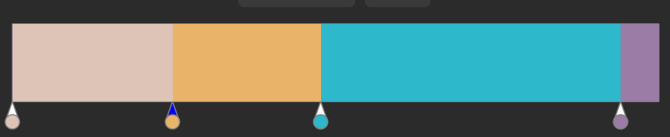
Please note that with few object, this may not accurately display the coverage distribution, but you can adjust this by changing the seed in the Random Value node's settings.