Missing Welcome.xml on start up
PrintIf you run in to this error in KeyShot here are a few steps to correct this issue:
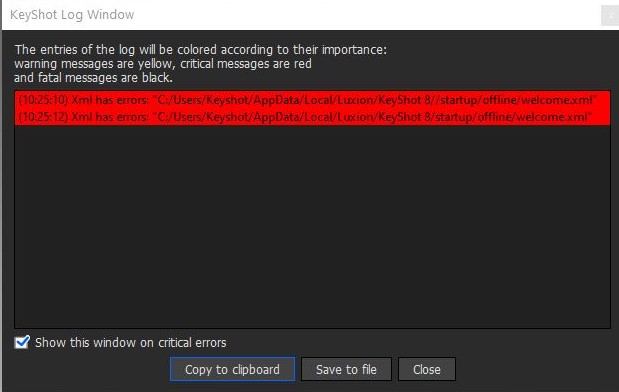
The first step would be to perform a fresh installation of the software:
How to perform a fresh install:
- Uninstall KeyShot
- Make sure to delete the KeyShotresources folder
- note: move it to the desktop if you wish to back up your resources
- Windows Default:
- C:\Users\UserName\Documents\KeyShot # or
- C:\Users\Public\Documents\KeyShot
- Delete C:\ProgramData\Luxion\KeyShot # folder
- Delete C:\Users\%username%\AppData\Local\Luxion\KeyShot folder
- Mac Default:
- /Library/Application Support/KeyShot
- Download and Re-install KeyShot using the links below.
For this step, you’ll need the full installer(not the update installer). - Go through the registration wizard, enter your license information, and KeyShot should be up and running.
If you are still receiving this error after performing a fresh installation close KeyShot # and then go to the folder location C:\Users\Keyshot\AppData\Local\Luxion\KeyShot #\startup\offline then replace your welcome.xml with the one I have included in the zip folder attached
If the error persists after replacing the Welcom.xml file please contact Support@Luxion.com for assists resolving the issue.
zip (1.06 KB)
